Using your Deskphone.
- Make a call:
- Dial the number on the keypad and hit the send or call button.
- OR select a contact or extension from your Web Client, or click to call from a web page, and hit call.
- The Web Client triggers a call on your deskphone if selected via the phone selector toggle.
- Transfer a call:
- For blind transfer: Press “XFR”, dial or select extension, press send/dial and hang up.
- Attended transfer: Press “XFR”, dial or select extension, press “Send”, wait for the receiver to pick up, announce the caller, press “XFR” and hang up.
iOS or Android
- Get the app from the Google Play or Apple App Store.
- Open the “Your Account Infomation” email and locate the QR code.
- On the 3CX app click on the menu in the top left and click “Scan QR Code”.
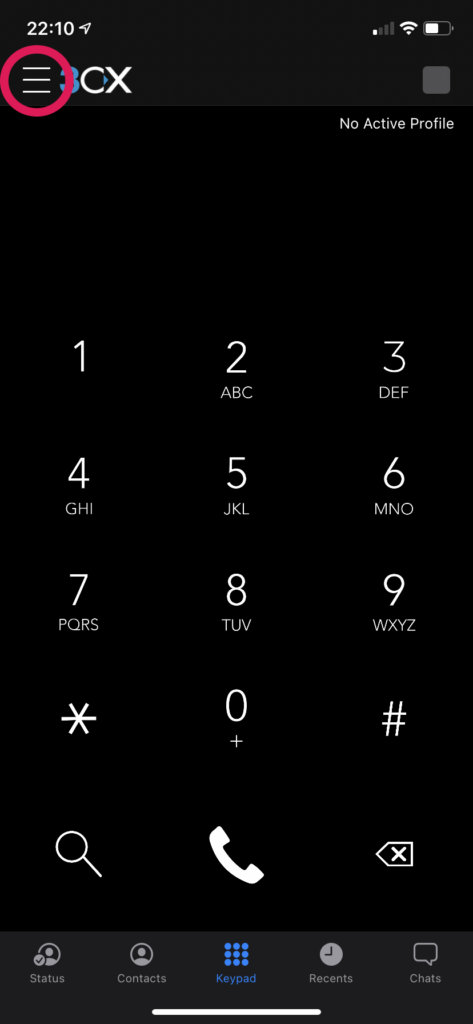
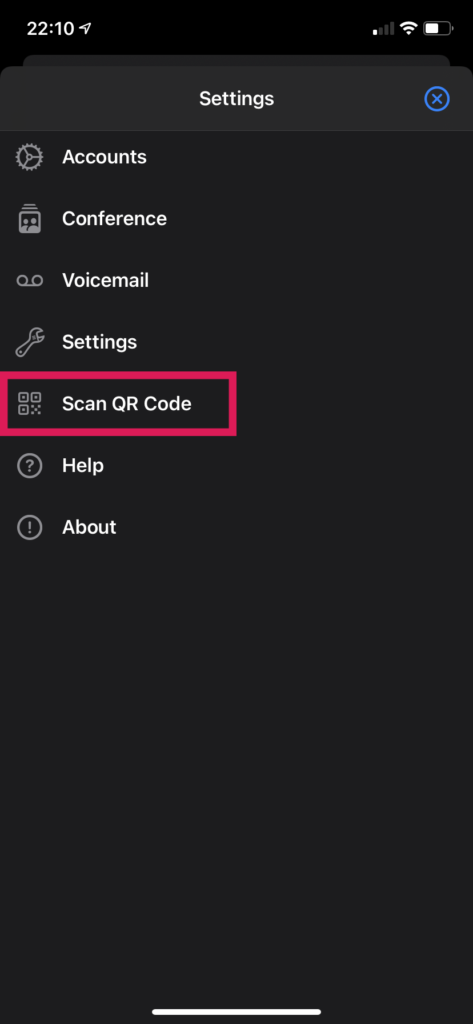
In the app, scan the QR. Your extension will be set up automatically.
The 3CX Web Client.
- Login to the Web Client:
- Head over to the “Your Account Infomation” email.
- Click on your Web Client URL.
- Login using the extension and password in your email.
- Install the Web Client Chrome extension:
- In the Web Client, click “Install 3CX Browser Extension” or download the extension from the Chrome Web Store.
- Follow the on-screen prompts to install the extension.
- In the Web Client, click “Activate Extension”. You’re all set!
Voicemail.
- Set your voicemail greeting via Web Client:
- Go to “Settings > Greetings”.
- Record a new greeting, upload pre-recorded messages, and change greetings for individual statuses.
- Set your voicemail greeting via Deskphone:
- Dial the voicemail number listed in your user account email.
- Enter your PIN and then press “#”.
- Select option “9” then “8” and then “0” to record.
- Press “#” to end the recording and “0” to save.
- Listen to your voicemail messages:
- From your App, open the menu and tap on “Voicemail”.
- In the Web Client, go to “Voicemail” and click the play icon.
- From your deskphone dial your voicemail number or hit “Voicemail/Message”, enter your PIN, press “#” and then “*” to play your messages.